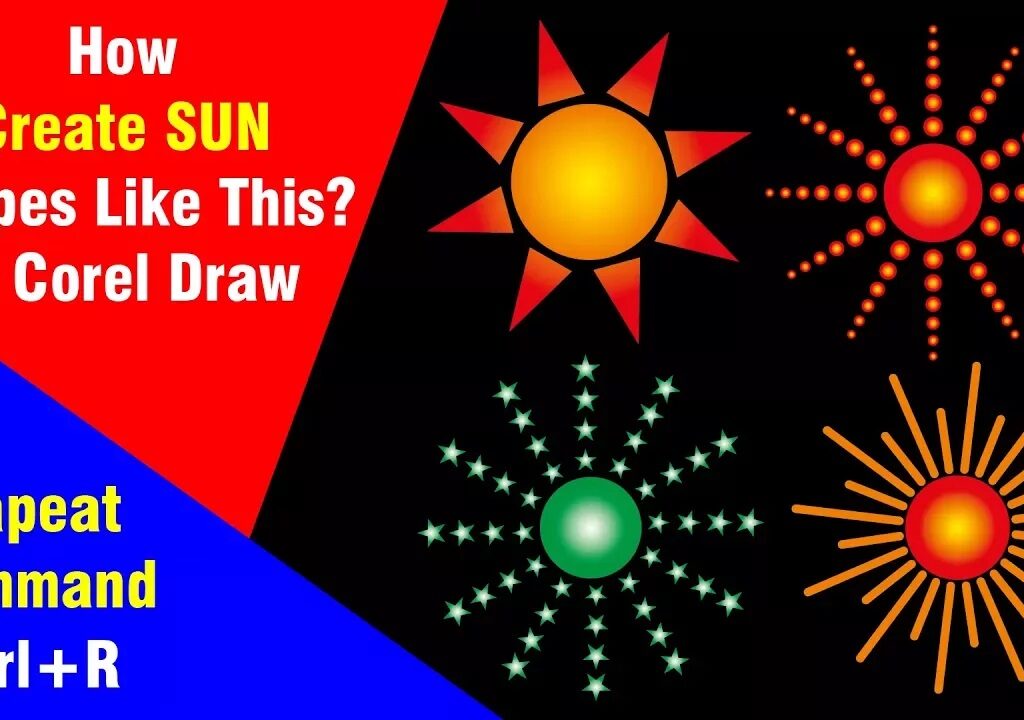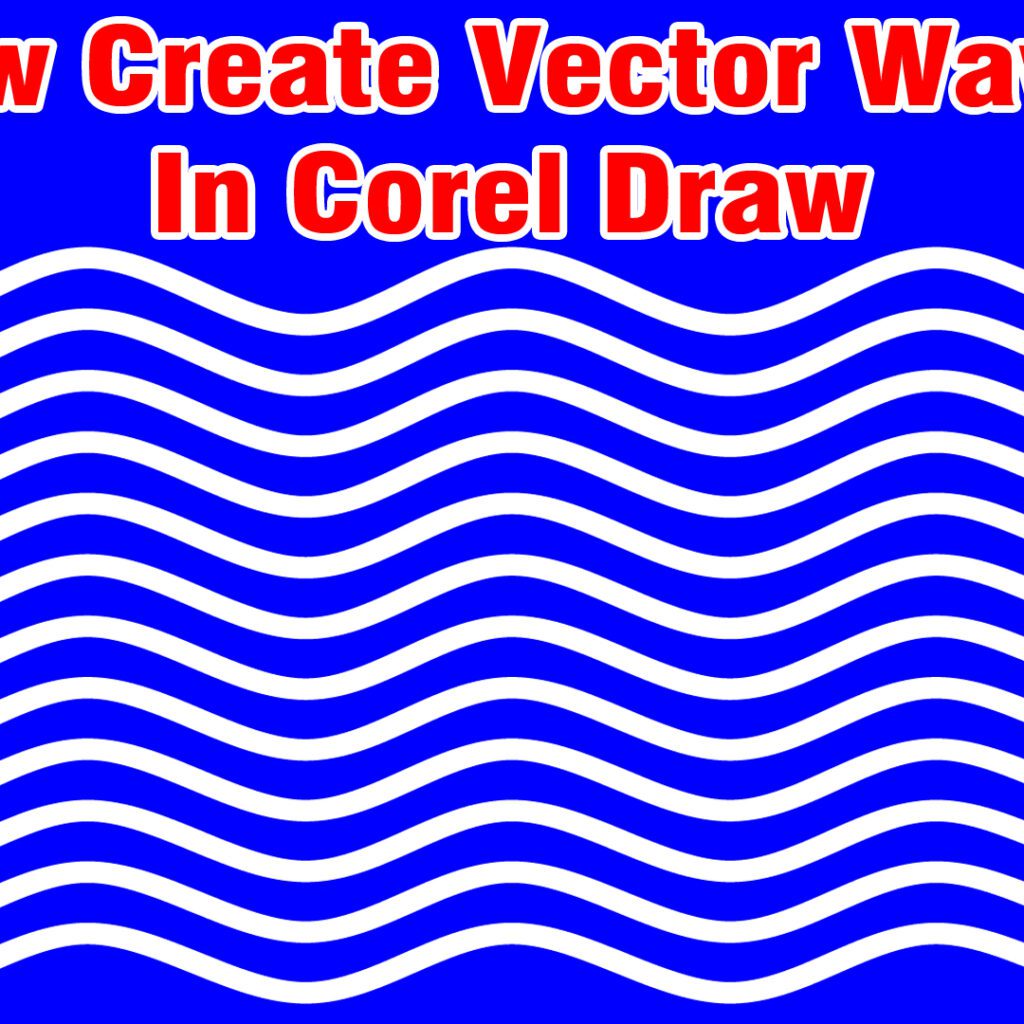Furniture Shop Flex Design Background in Photoshop Tutorial
Introduction
In today’s competitive market, effective visual communication is essential for businesses. A well-designed flex banner can make a significant impact on potential customers. In this tutorial, we’ll explore how to create an attention-grabbing flex design background for a furniture shop using Adobe Photoshop.
Prerequisites
Before we begin, ensure you have the following:
- Adobe Photoshop: If you haven’t already, download and install Adobe Photoshop on your computer.
- High-Quality Images: Gather high-resolution images related to furniture, shop interiors, or specific products you want to highlight.
Step-by-Step Tutorial
1. Setting Up Your Canvas
- Open Adobe Photoshop.
- Create a new document with the desired dimensions for your flex banner. Common sizes include 3 feet by 6 feet or 2 feet by 4 feet.
- Set the resolution to 300 DPI (dots per inch) for print quality.
2. Background Design
- Choose a background color or gradient that complements your furniture shop’s branding.
- Add texture or patterns to the background for visual interest.
- Consider using wood textures or fabric patterns to evoke a sense of furniture craftsmanship.
3. Image Placement
- Import your furniture-related images into the canvas.
- Arrange them strategically to showcase different products or shop sections.
- Use layer masks to blend images seamlessly.
4. Typography
- Add text elements such as the shop name, tagline, and promotional messages.
- Choose legible fonts that align with your brand identity.
- Use contrasting colors to make the text stand out.
5. Product Highlights
- Highlight specific furniture pieces or collections.
- Use clipping masks to place product images within text or shapes.
- Include prices or discounts if applicable.
6. Call to Action
- Encourage viewers to take action (visit the shop, explore the website, etc.).
- Add a clear call-to-action button or text.
- Use phrases like “Visit Us Today!” or “Shop Now.”
7. Logo and Contact Information
- Place your furniture shop’s logo prominently.
- Include essential contact details: phone number, address, website, and social media handles.
8. Save and Export
- Save your work as a Photoshop (PSD) file for future edits.
- Export the final design as a high-resolution JPEG or PDF for printing.
SEO Optimization Tips
- Keyword Research: Identify relevant keywords related to furniture, shop design, and flex banners. Incorporate these naturally into your article.
- Meta Description: Write a concise meta description that summarizes the article’s content and includes relevant keywords.
- Image Alt Text: When adding images to your article, provide descriptive alt text using relevant keywords.
- Internal and External Links: Include links to related articles or resources within your website. Also, link to authoritative sources when discussing design principles or Photoshop techniques.
- Mobile Optimization: Ensure your article is mobile-friendly, as many users access content on their smartphones.
Conclusion
Creating an appealing flex design background for your furniture shop can significantly impact your marketing efforts. Follow this tutorial, optimize your article for SEO, and watch your shop’s visibility soar!
Remember to share your completed flex banner with us—we’d love to see your creative designs! 🛋️🎨
5×3 Feet Flex Design Background editable free PSD File Download here