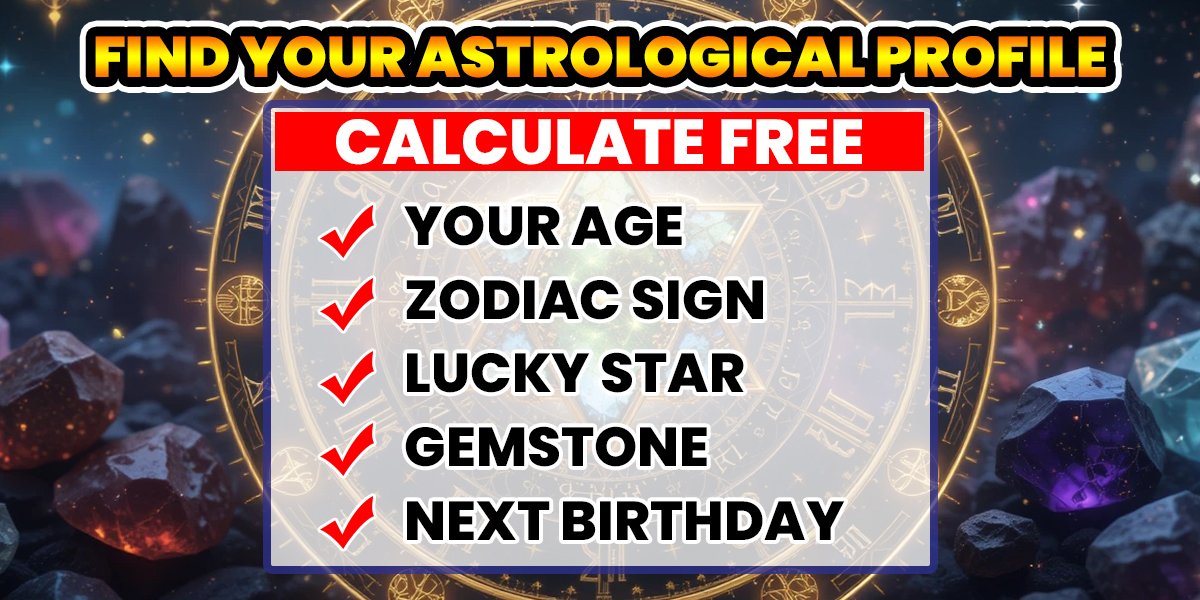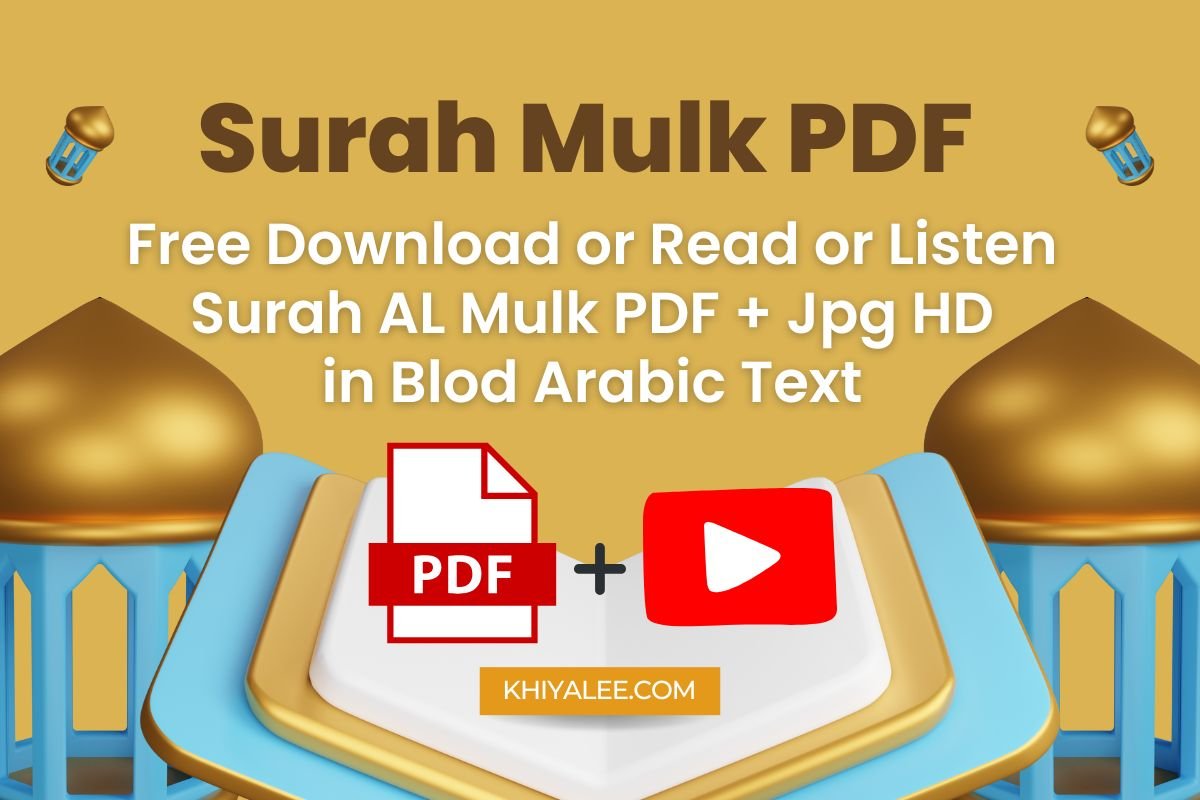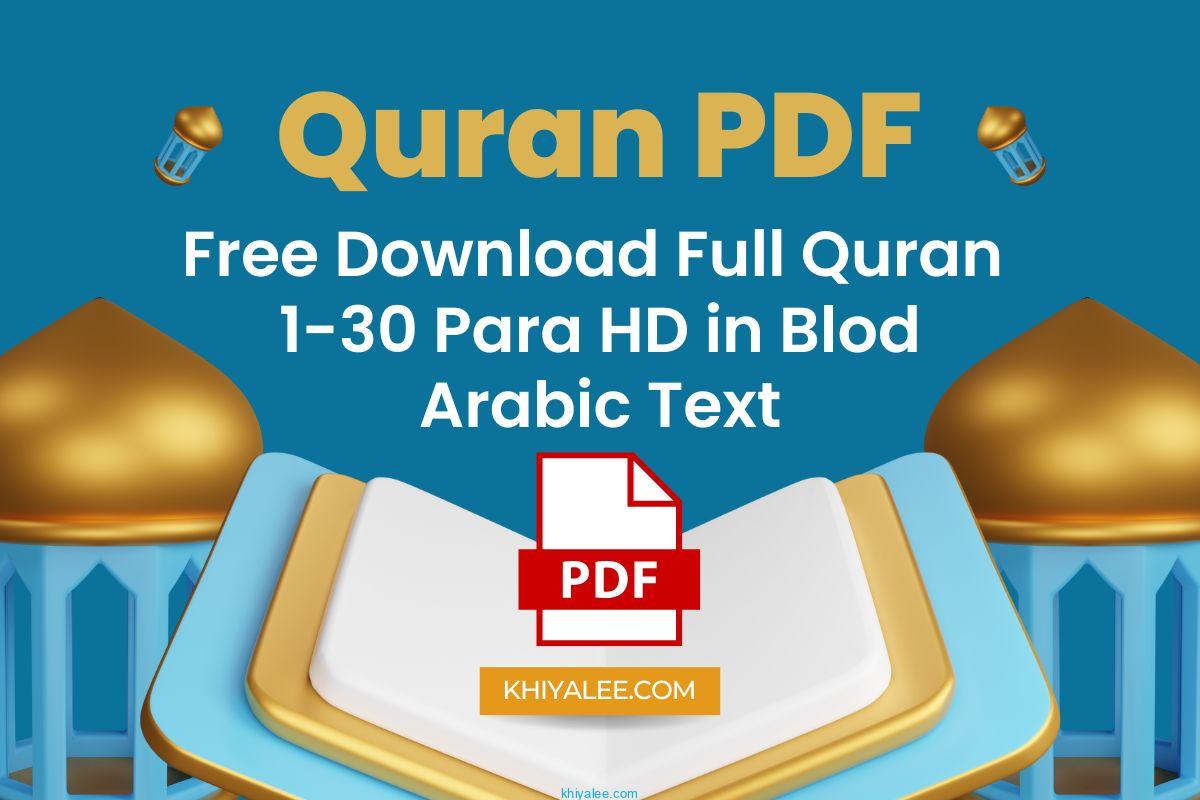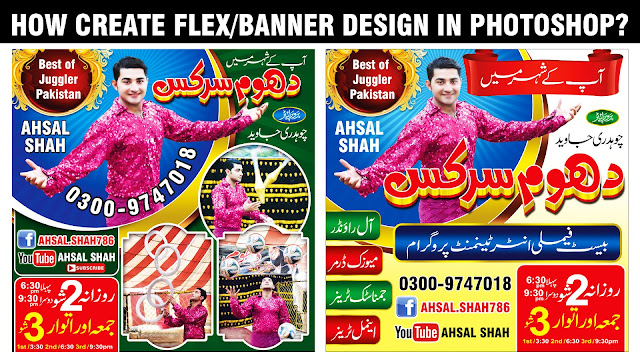
Dhoom Circus Panaflex Design in Photoshop Tutorial
Introduction
Creating an eye-catching Panaflex design for events like circuses requires a blend of creativity and technical skills. In this tutorial, we’ll explore how to design a captivating circus Panaflex using Adobe Photoshop. Whether you’re a beginner or looking to enhance your existing skills, follow these steps to create an attractive banner that stands out.
Prerequisites
Before we dive into the tutorial, make sure you have the following:
- Adobe Photoshop: Install the software if you haven’t already.
- Basic understanding of design principles: Familiarize yourself with concepts like composition, color theory, and typography.
Step-by-Step Guide
1. Set Up Your Canvas
- Open Adobe Photoshop.
- Create a new document with the desired dimensions for your Panaflex. Typically, Panaflex designs are large, so choose a suitable canvas size (e.g., 10 feet by 5 feet).
2. Choose a Theme
- Decide on the theme for your circus Panaflex. Consider elements like clowns, animals, circus tents, and vibrant colors.
- Collect reference images related to your theme.
3. Background Design
- Add a background layer to your canvas.
- Use gradient tools, textures, or circus-themed patterns to create an appealing backdrop.
- Adjust opacity and blending modes as needed.
4. Text Placement
- Add the main text (e.g., “Dhoom Circus”) using a bold font.
- Experiment with different fonts and sizes.
- Place the text at the top or center of the canvas.
5. Visual Elements
- Insert circus-related images (clowns, acrobats, animals) onto the canvas.
- Arrange them around the text.
- Apply layer masks to blend images seamlessly.
6. Color Scheme
- Stick to a vibrant color palette. Reds, yellows, and blues work well for circus themes.
- Apply color adjustments to achieve the desired look.
7. Typography
- Add secondary text (e.g., event details, dates, location).
- Use contrasting fonts (one bold, one elegant) for readability.
- Apply text effects like drop shadows or strokes.
8. Balancing Elements
- Ensure a balanced composition by distributing visual elements evenly.
- Use the rule of thirds to guide placement.
9. Final Touches
- Review your design.
- Adjust colors, contrast, and saturation.
- Save your Panaflex in the appropriate format (e.g., PDF, high-resolution JPEG).
Conclusion
Designing a circus Panaflex in Photoshop allows you to unleash your creativity and promote events effectively. Remember to experiment, seek inspiration, and enjoy the process. Happy designing!
For video tutorials, check out these resources:
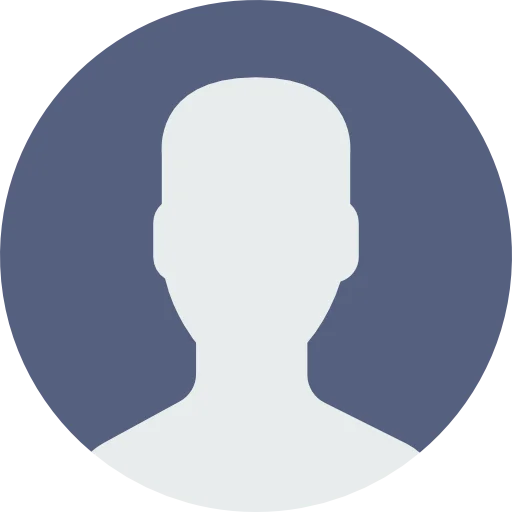 My Account
My Account