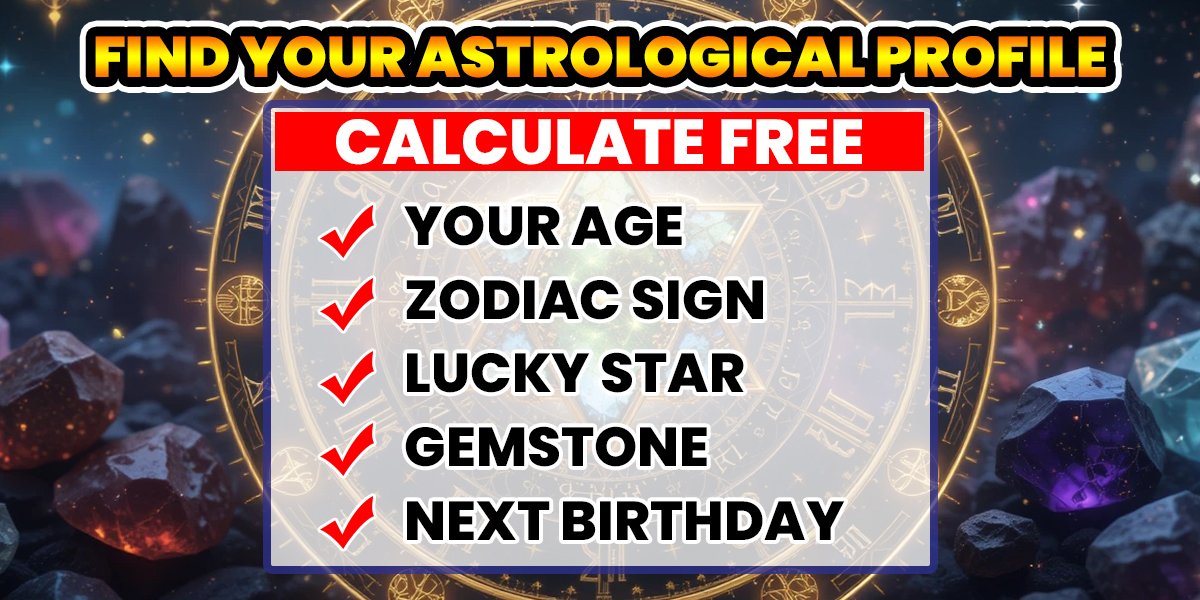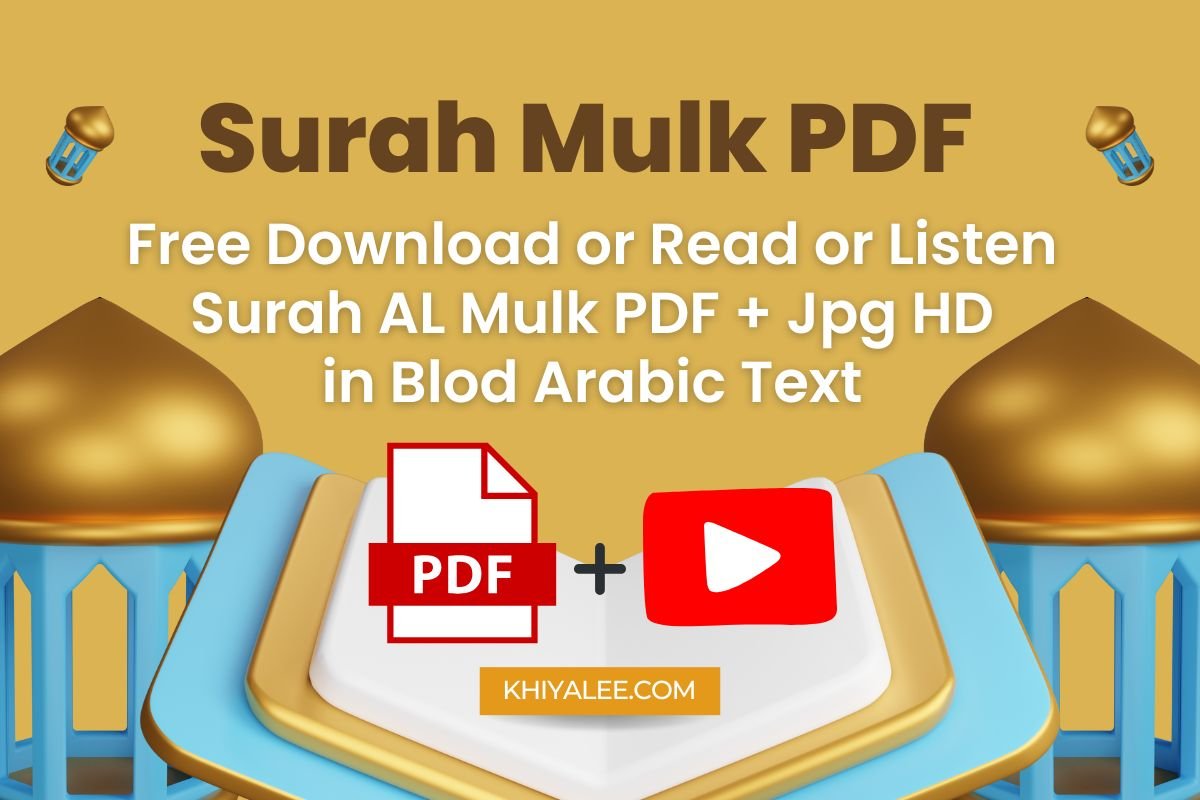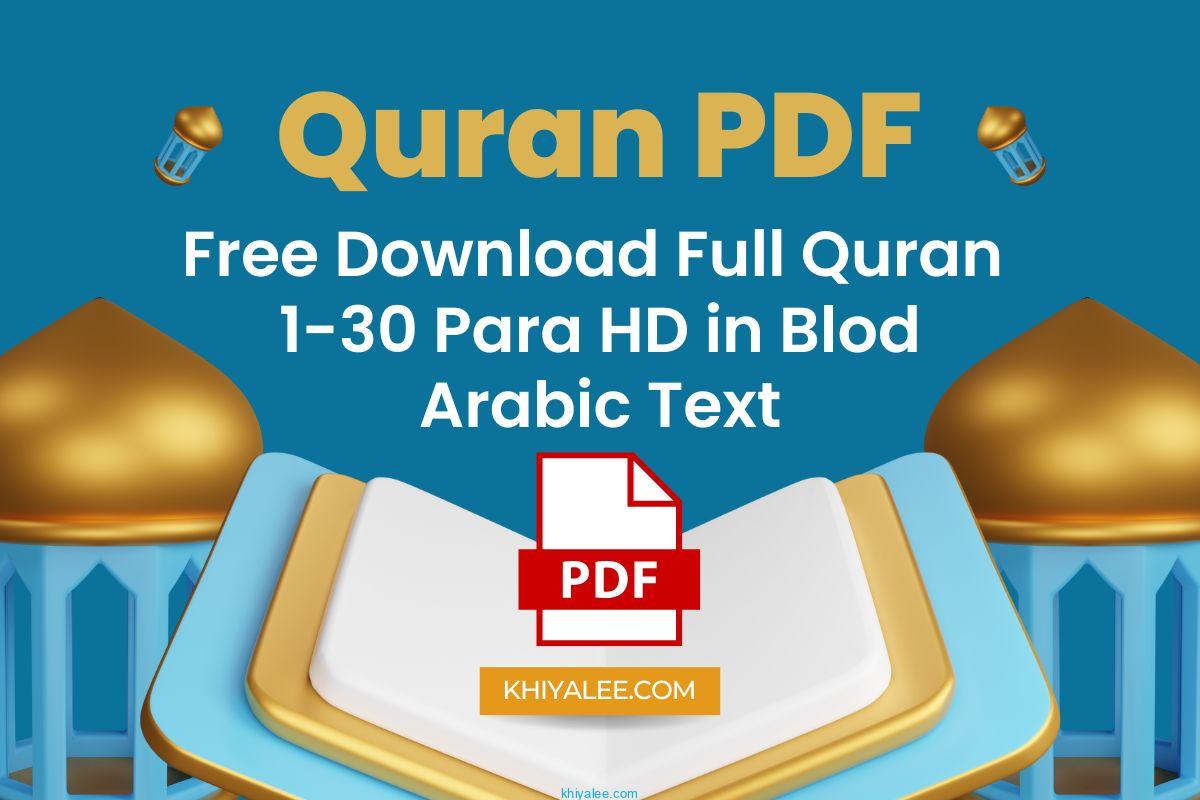Create QR Code Transparent Vectors: Free SVG and PNG Generator & Creator.

Why Transparent QR Codes Matter
Transparent QR codes are a game changer when it comes to seamless design integration. Imagine working on a sleek poster or polished website where every detail matters. Adding a standard QR code with a white background can disrupt the visual harmony. Transparent QR codes solve this problem by seamlessly blending into your design, allowing your content to shine through without compromise.
Understanding Vector QR Codes
Vector QR codes offer another layer of sophistication. Unlike raster images, which can become pixelated when resized, vector images retain their clarity at any size. This makes vector QR codes ideal for both large-scale prints and digital displays, ensuring that your code remains sharp and readable no matter how it is used.
How to Create QR code Transparent or SVG Vector QR Codes
Creating transparent vector QR codes is easier than you think thanks to a number of free online tools. These tools allow you to create QR codes with transparent backgrounds in SVG format, which is the preferred file type for vector graphics.
Step-by-Step Guide
Overview
This HTML-based QR code generator allows you to create customized QR codes with the following features:
- Input Text or URL: You can enter any text or URL that you want to encode into a QR code.
- QR Code Size: Choose from small (128×128), medium (256×256), or large (512×512) QR code sizes.
- Color Options: Select the color for your QR code (e.g., black, red, green, blue, yellow, etc.).
- Logo (Optional): You can upload a logo or image to overlay on the QR code.
- Bottom Text: Add custom text below the QR code.
QR Code Generator with Logo, Text, and Color Options
How to Use
- Input Text or URL:
- Enter the text or URL you want to encode in the “Text or URL” input field.
- Select QR Code Size:
- Choose the desired size from the dropdown menu (small, medium, or large).
- Choose QR Code Color:
- Pick a color for your QR code from the color options dropdown.
- Upload Logo (Optional):
- If you want to add a logo or image, click the “Upload Logo” button and select the file.
- Add Bottom Text (Optional):
- Enter any additional text you want to display below the QR code.
- Generate QR Code:
- Click the “Generate QR Code” button to create your customized QR code.
- View and Download:
- The generated QR code will appear below. You can download it as a PNG or SVG using the respective buttons.
Remember to test the QR code to ensure it works correctly with your desired content or URL.
Feel free to modify the code or customize the styling further to match your preferences!
Let me know if you need any additional assistance or if you’d like me to create a sample QR code based on your input. 😊
Conclusion
Transparent vector QR code creator free are functional and stylish, offering a sophisticated way to integrate scannable content into your designs. With the right tools, creating these QR codes is quick and easy. Try it out, and watch how a simple QR code can elevate your design game. access more online tools.
You can create QR code SVG and qr code vector quickly with our QR code generator.
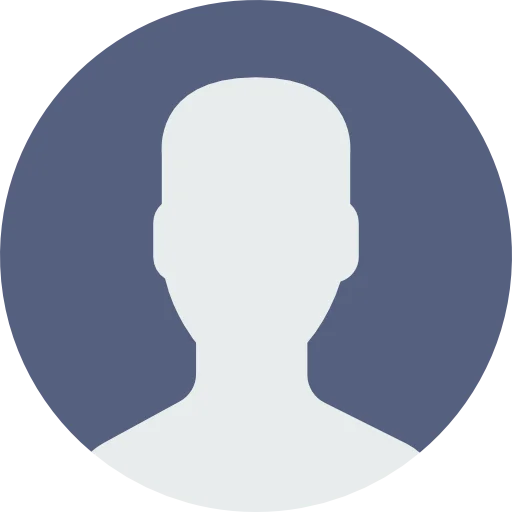 My Account
My Account